Managing multi-locations businesses sometimes implies that you need to compare those locations between them to see how they relatively perform.
Once you’ve connected your Google My Business accounts into DashThis, here are the following steps on how to integrate your multiple location listings into one widget/dashboard.
In your Google My Business dashboard:
- Go to Custom Widgets (top left corner)
- Select List Widget
- Select your Google My Business integration
- Select the data source(s) you want to see/compare in your widget
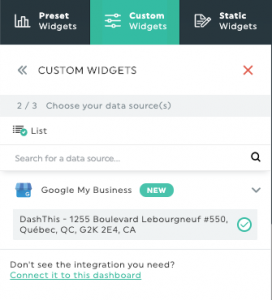
-
Click next
-
Select the metric you want to track (website clicks, phone calls, posts views, reviews count, ratings etc.)
-
Select one of the "Location" dimension (by location address, by location name etc.)
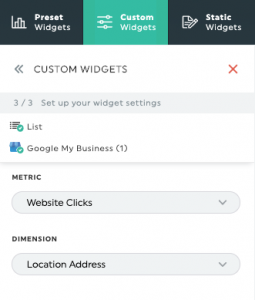
- Create widget
Now you can track and compare all your Google My Business location listings in one widget/dashboard!
You can also personalize your widgets to your liking, depending on what works best for you. Simply hover over the created widget, select edit widget and you can change your widgets basic settings, data display, markup options and more.
If you have any further questions, don’t hesitate to contact your Product Specialist.

