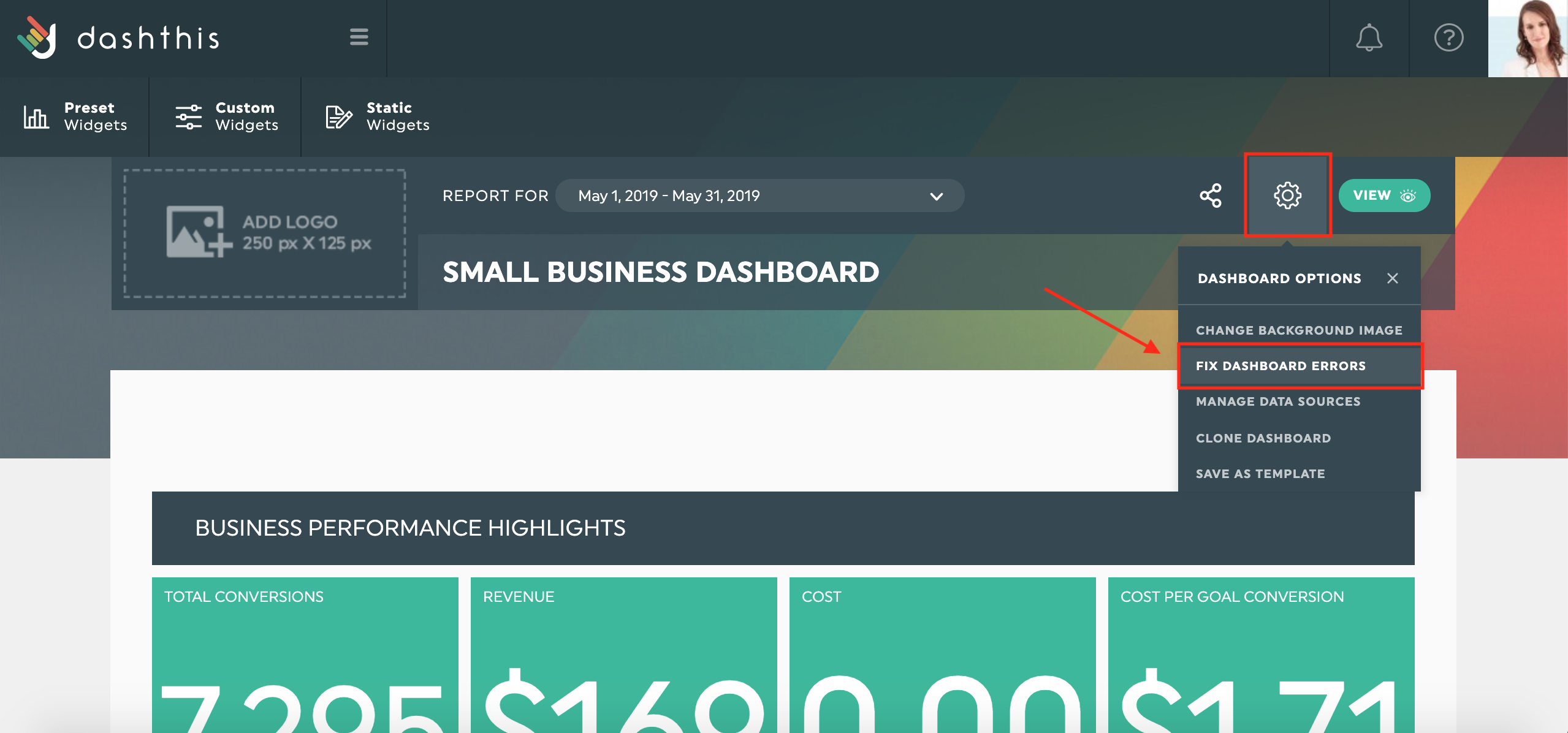To ensure that your dashboards are displaying accurate data at all times, the Errors Panel helps you identifying errors and resolving them.
How to identify the errors?
If your dashboard has errors, the affected widgets will turn red and show an error message. Here is how you can get more details on your errors:
- Click on the “See more details” link inside one of your widgets to open the Errors Panel. This one will display a list of all errors that affect your dashboard.
- Open each error drawer and read the error message provided by the system.
- In some cases, you might need to check directly in your platform account in order to find the root cause of the problem before taking any action in your dashboard.
- Once the problem known and/or resolved, follow the instructions in the Errors Panel and click on the button provided beneath the error message.
- Follow the steps: either reconnect your integration, edit your widget, or refresh your widget depending on the problem.
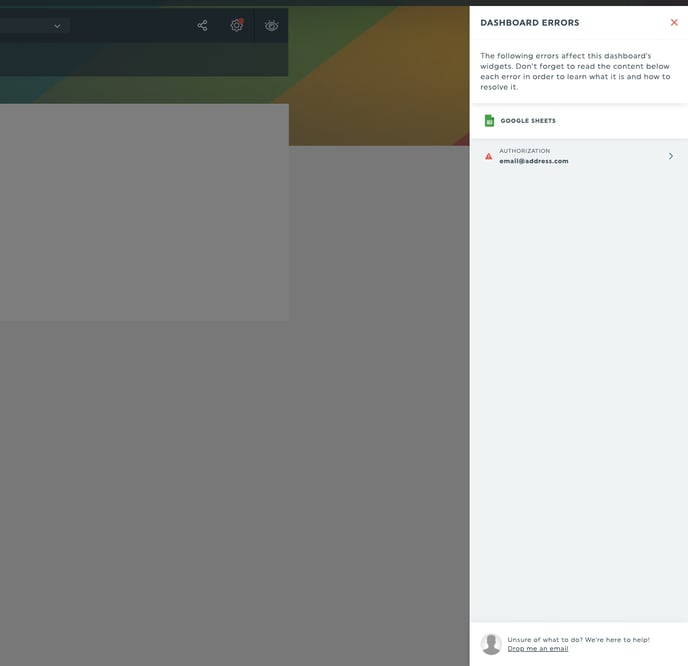
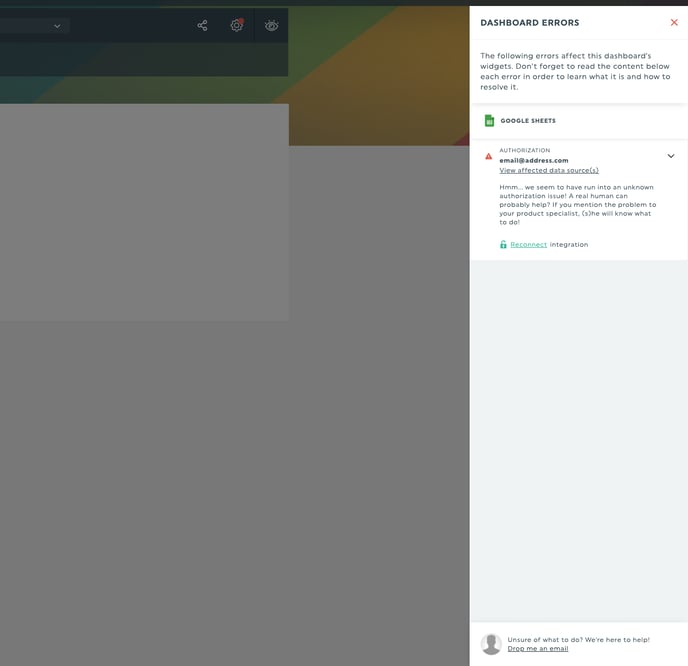
You can access the Errors Panel at all times by clicking on your dashboard options icon, then clicking on fix dashboard errors.
How to resolve the errors?
There can be 4 types dashboard errors depending on what happens in your account.
Authorization error
There’s a problem with the integration’s authorization in DashThis.
The authorization is the key allowing us to receive data from your account. For example, your email address is your authorization for Google Analytics, while your Facebook user is your authorization for Facebook Insights or Facebook Ads.
This type of issue can be caused by an expired access token, an incorrect password, or invalid credentials.
How to fix it: You’ll need to reconnect the integration. Depending on the integration and the nature of the error, you might also need to go into that specific integration’s account to revalidate your credentials or confirm your account for security reasons.
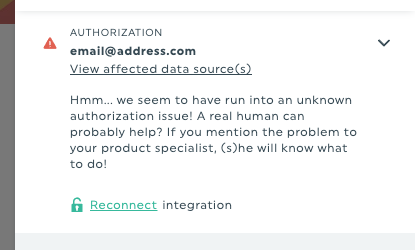
Source error
There’s a problem with one of this integration’s data sources.
This is the element from which DashThis is pulling data, like a Google Analytics View, a Facebook page, or a Google Ads account.
This type of issue is usually happening when you lose your access to the data source, or don't have the right level of permissions (admin vs viewer).
In some cases, this issue can also happen when your account has been suspended by the platform for payment or security reasons.
How to fix it: You’ll need to go into your integration’s account to get your access back or give yourself the right permissions. You can also reconnect the integration using a different authorization that have the needed access.
Widget error
There's a problem in the settings of the widget itself, preventing it from pulling the data you’re looking for.
This type of error usually stems from an incompatibility between your widget’s metrics, dimensions, and/or filters. It can also be due to an invalid filter.
How to fix it: Usually, you’ll just need to edit your widget’s metrics, dimensions, and/or filters, to find a working combination.
API error
This means that the integration's API is sending us an error on their end.
This type of error can be due to the fact that you've reached the limit of data allowed by the API.
It can also be due to the integration’s API being temporarily inaccessible for reasons outside of DashThis’ control.
How to fix it: In case of a data limitation, you’ll probably need to wait a few minutes or hours before trying again depending on the integration.
If you still aren’t sure of what to do or are seeing recurrent errors and you think there's a problem with DashThis, you can always contact us.