Due to particularities enforced by Facebook’s APIs, your pages or accounts must comply with parameters. Otherwise, your accounts or pages might not appear among your data sources in DashThis.
If you’re looking for a data source (Facebook Page) that’s missing from your list, don’t worry, here are the most effective solutions to help you resolve the issue instantly. Here are 4 solutions on how to help resolve this:
Solution #1: Reauthorize your Facebook integration
1. Reconnect your Facebook integration by going to the integrations manager page, and clicking on the “Add+” button. 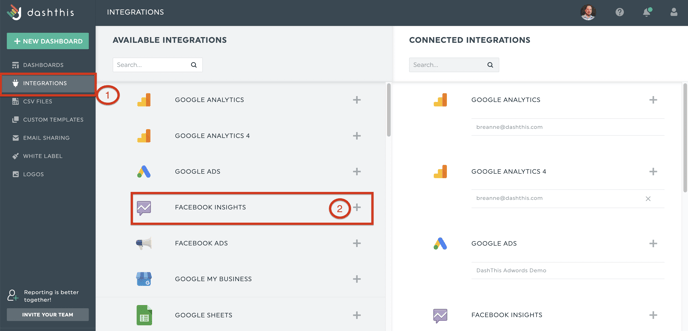
2. Check if you can now see your Facebook page among the list of data sources by creating a new dashboard. If you still cannot see the accounts, please go to solution #2.
Solution #2: Verify your role/permissions in your Facebook account.
1. Verify your role by going to your Facebook Page Settings.
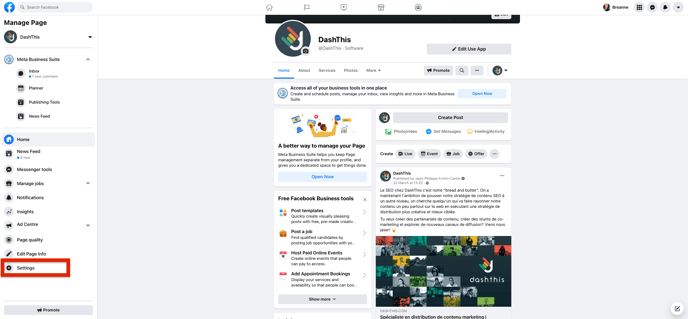
2. Click on page role - An Analyst Role is sufficient to access the insights of your page and to connect it to DashThis.
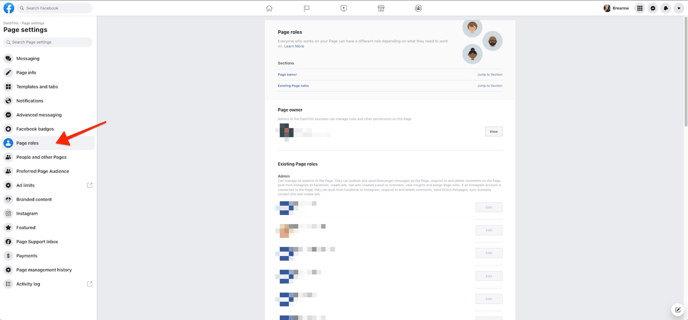
3. Verify also that you have the right permissions for the same page in your Facebook Business Manager. Search for your user name and click on the drop-down arrow to the right to enable permissions. The View Page Performance permission is the only one needed to access Facebook Insights’ data in DashThis. For quick access, click here: https://business.facebook.com/settings/
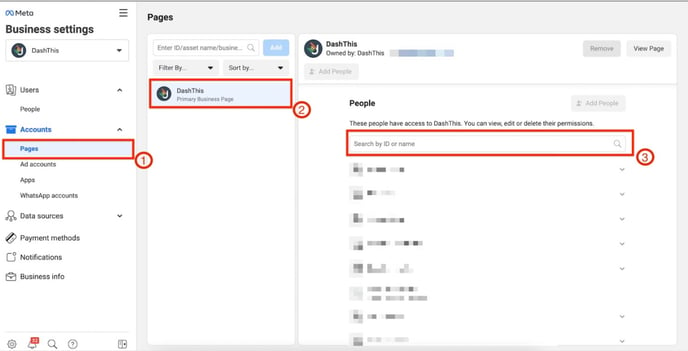
4. If one of these roles is missing, ask an administrator to give you the right permissions. More information here on how to Add ad accounts in Business Manager
5. Go back to your DashThis account and reconnect your Facebook Insights integration on the integrations manager page.
6. Check if you can now see your Facebook page among the list of data sources by creating a new dashboard. If not, please go to solution #3.
Solution #3: Revoke the DashThis app from Facebook.
1. Go into your Facebook account Settings & Privacy (top right-hand corner)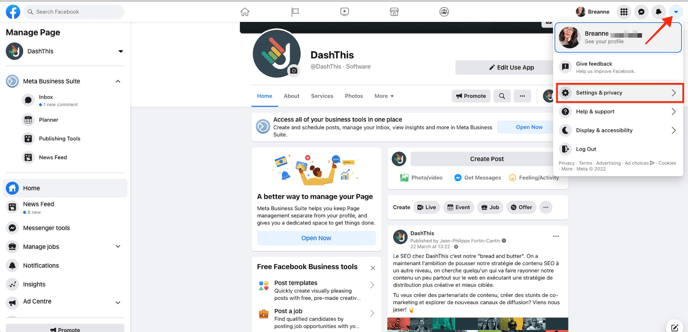
2. Click on Settings 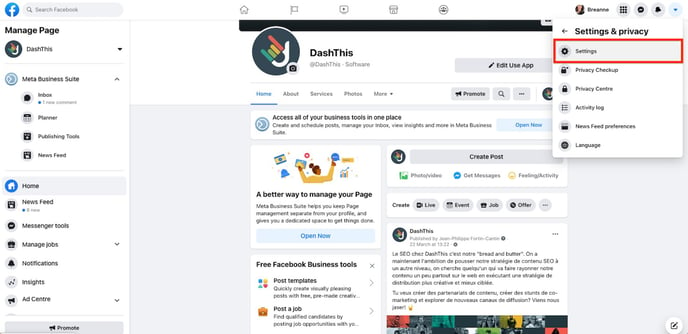
3. Remove the DashThis app from the business integrations page. For quick access, click here: https://www.facebook.com/settings?tab=business_tools
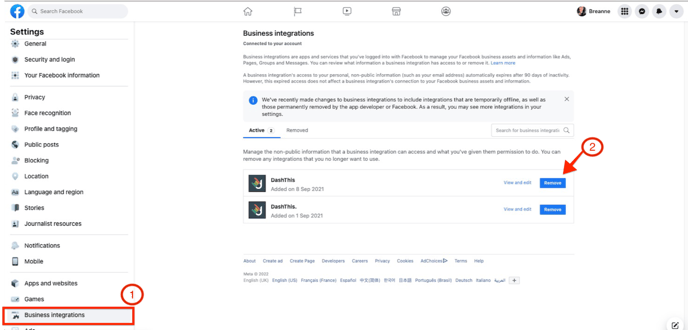
4. Go back to your DashThis account and reconnect the Facebook Insights integration, making sure not to check off any option during that process (some features of the DashThis app might stop working if you do so). To know how to do this, read our Help Center article.
5. Check if you can now see your Facebook page among the list of data sources by creating a new dashboard.
Solution #4: Contact a Support Specialist
After trying these 3 solutions, if you still can’t see your Facebook page in the list of available data sources, contact our Support Team. They will investigate to see how we can help resolve this.
