Metrics and Dimensions: A Guide for GA4 Newbies

Ever since GA4 replaced Universal Analytics, there have been changes in the interface, data models, and metrics.
Struggling to unlearn and rethink them? Great news, this guide gets you up to speed.
By the end of it, you’ll know which metrics and dimensions help you understand user behavior, traffic, and content performance.
- Metrics vs. Dimensions: Key Differences
- Common Metrics in GA4
- Common Dimensions in GA4
- 3 Ways to Maximize GA4 Metrics and Dimensions
- Introducing DashThis: Automated Tool for Comprehensive Reporting
- Automate Your GA4 Reporting Today
Metrics vs. Dimensions: Key Differences
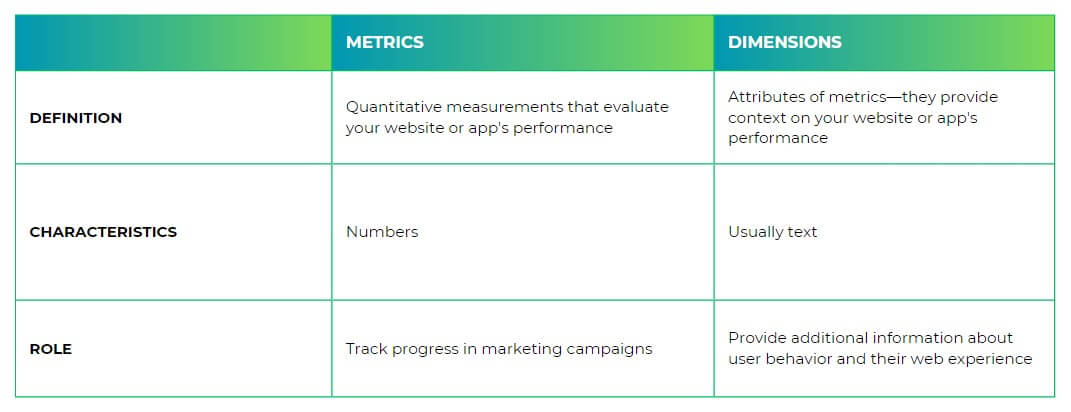
What are metrics in GA4?
Metrics in Google Analytics 4 (GA4) are quantitative measurements that evaluate your website or app's performance.
HOW TO RECOGNIZE THEM:
Numbers, which include costs, percentage, and time (e.g., number of total users, engagement rate, total revenue).
WHAT'S ITS ROLE:
Metrics are the first thing to look at when analyzing data—you track progress in your marketing campaigns and determine how far off you're hitting your KPIs.
Suppose you're a link-building specialist. To measure success, you'll track the number of referring domains and backlinks. Both metrics gauge the success of your backlink acquisition efforts.
However, metrics alone won't tell you everything happening in your campaigns—at least not when it comes to specific user behavior (e.g., sources that direct visitors to your site).
That's where Google Analytics dimensions come in.
What are dimensions in GA4?
Dimensions are attributes of your metrics; they provide context on your website or app's performance.
HOW TO RECOGNIZE THEM:
Text!
And occasionally numbers (i.e., dates).
Think of dimensions as characteristics of metrics that provide more information (e.g., gender of site visitors, the date users first visited your site).
WHAT'S ITS ROLE:
Dimensions provide context.
For example, a metric of 15,000 website visitors seems fantastic at first. But it raises questions when you're trying to improve future campaigns. Who are they? Where are they coming from? Which campaign converted them to customers? What should we replicate in our upcoming content?
Tracking the metric alone won't answer these questions. But tracking it alongside dimensions like country, source/medium, and campaign id will.
How metrics and dimensions work together
Metrics and dimensions, as a pair, provide a clearer picture of your website experience.
Let's illustrate this with an example.
Imagine your eCommerce store suddenly had 15,000 site visitors in one day, a 5X increase from last month. Unfortunately, despite decent traffic, none converted to customers.
A quick analysis of the country dimension shows you've been attracting the wrong target audience: Belgium! You don't even ship there. 🤔 Digging deeper, you analyze source/medium and discover sources you've never seen before. Realizing it's bot traffic (yikes) sent to devalue your website, you set up a filter to prevent that traffic from being logged...
This is just one of the many examples of how dimensions help you dig deeper into your user behavior (note: GA4 also lets you add secondary and custom dimensions, breaking down your data further).
Common Metrics in GA4
The first thing to look at when evaluating traffic and content performance are these nine metrics (tip: pop over to Google Analytics 4 metrics guide for a more detailed list).
User metrics
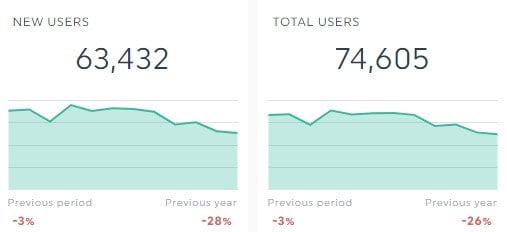
- New users: The number of new unique users interacting with your website or launching your app (i.e., logged the first_open or first_visit event).
- Total users: The total number of unique users who logged an event. An event is a specific action on your website or app (e.g., conversion events like sign up to newsletter, add to carts).
- Active users: The number of users with engaged sessions on your website or app. An engaged session is when a user spends over 10 seconds on your website, has a key event, or at least two page or screen views.
Engagement metrics
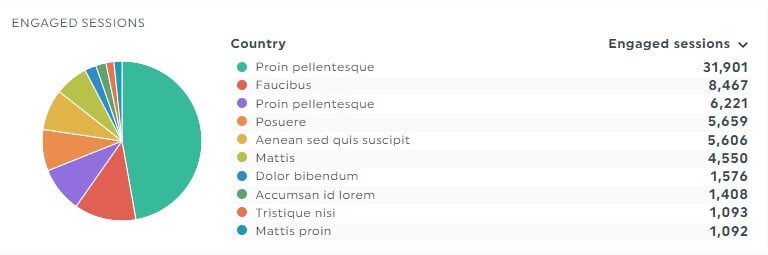
- Engagement rate: The percentage of engaged sessions. Low engagement rates usually indicate poor navigation and disconnected content.
- Average engagement time: The average engagement time for the selected period. According to Noble Intent Studio, a good average engagement time is 52 seconds.
- Event count: The number of times users triggered an event. Use this metric to gauge the success of specific actions on your site.
Monetization metrics
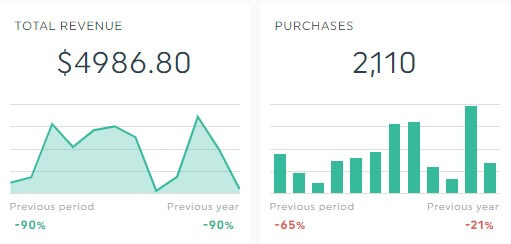
- Total revenue: The total revenue from purchases (including in-app), subscriptions, and ad revenue, minus any refunds.
- Total purchases: The number of unique users who made at least one purchase. Often measured alongside first time purchasers, the number of unique users who made their first purchase.
- Average revenue per user (ARPU): The average revenue from every active user (including those who made or didn't make a purchase). This metric assesses your positioning, pricing strategy, and customer loyalty.
Common Dimensions in GA4
Tracking metrics alone isn't enough. Combine them with the dimensions below to segment your site visitors and understand their website experience.
User dimensions
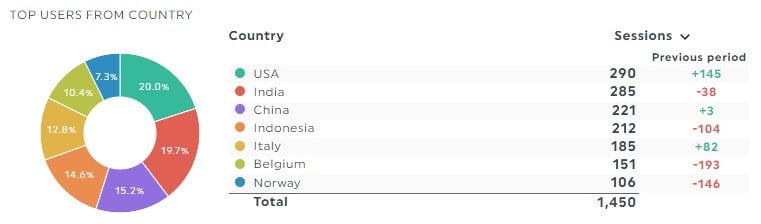
- Device category: The device originated from the user's activity (e.g., mobile, desktop).
- Geography: The geographic region originated from the user's activity. Common geographic dimensions include city, continent, country, and region.
- Age: The age of users by bracket, which includes 18-24, 25-34, 35-44, 45-54, 55-64, and 65+.
Session dimensions
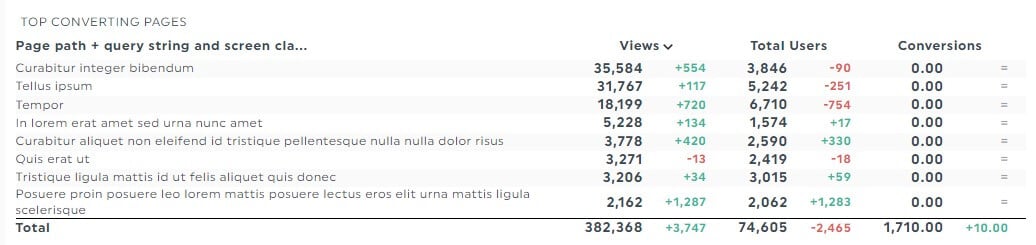
- Session source: The site that referred the user's session (e.g., Google).
- Session medium: The channel that referred the user's session (e.g., organic, CPC, display).
- Landing page: The page path and query string associated with the first page view in a session. This dimension gives you better idea of your top-performing web page and its web experience.
Event dimensions

- Event name: The name of an event (e.g., if a user buys a product, the dimension value will show "purchase"). Use only letters, numbers, and underscores. Avoid spaces.
- Page title: The page title you set on the website.
- Page path: The part of a page URL after the domain and before the query strings. For example, for the URL "www.dashthis.com/GA4-reporting-tool?theme-1", the page path is 'GA4-reporting-tool".
3 Ways to Maximize GA4 Metrics and Dimensions
Try the best practices below to make the most of your metrics and dimensions.
1. Combine multiple metrics and dimensions
In most cases, you'll likely track traffic and content performance. Here are the recommended metrics and dimensions to start.
TRAFFIC PERFORMANCE
Metrics:
- Bounce rate
- Engagement rate
- Average engagement time
- Average session duration (total engaged session duration in seconds divided by the number of sessions)
Dimensions:
- Channel groups
- Source/medium
CONTENT PERFORMANCE
Metrics:
- Page views
- Conversions
- Conversion rate
- Bounce rate
- Pages/session (the average number of pages viewed by a user during a session)
Dimensions:
- Landing page
- Secondary dimension (e.g., channel) to break down your data on a granular level
2. Use comparisons and segments
With its pre-built comparisons (e.g., direct traffic, organic traffic), it's easy to compare, understand, and analyze different subsets of your site traffic on GA4.
If you don't see a relevant subset for your use case, create a new comparison (Add Comparison + > + Create New) with conditions. Here's how it looks for an agency tracking organic traffic from the US and Canada.
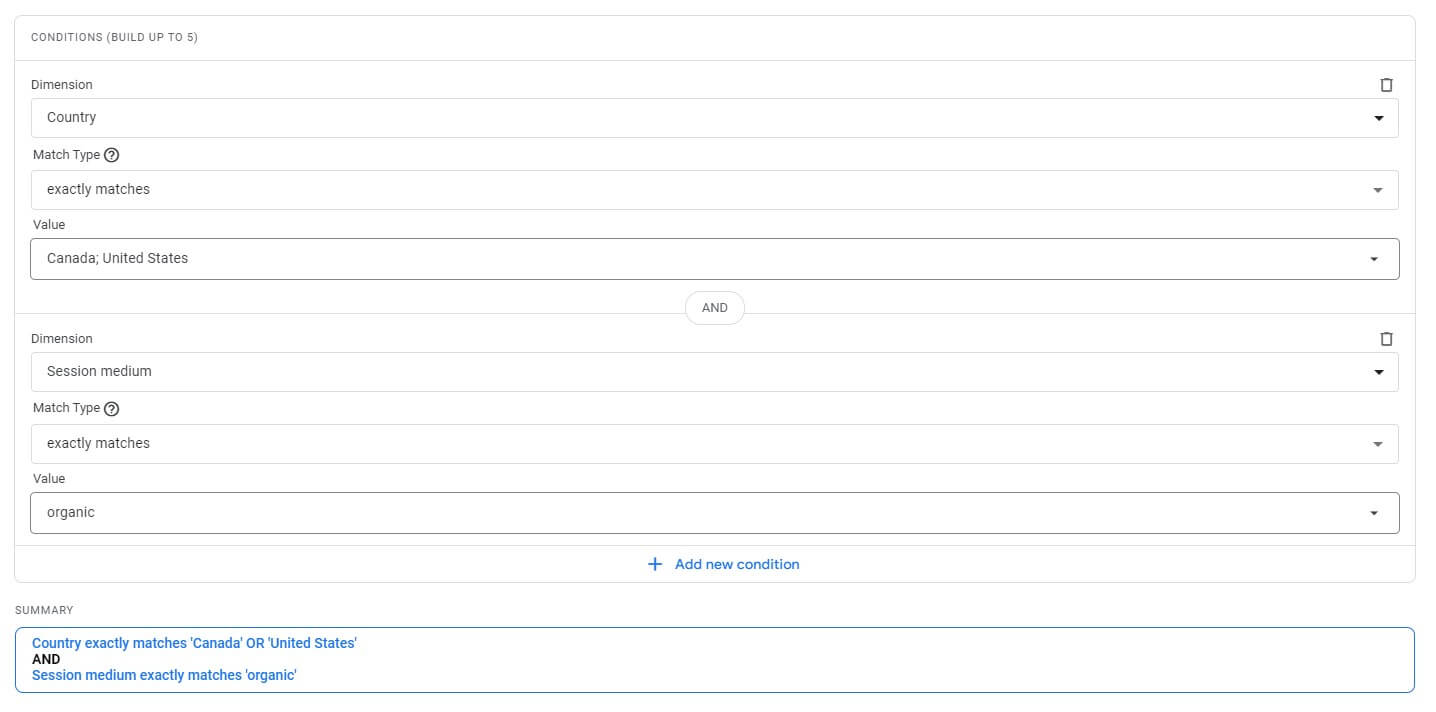
Segments (in Explore) work similarly. Either pick a pre-configured segment (e.g., 7-day inactive users) or create a new one from scratch with conditions.
3. Create tailored reports with relevant metrics and dimensions
At this stage, you either build a:
- Exploration report in the Explore tab (moderate),
- Looker Studio report after connecting it with GA4 (easy to use but very basic), or
- In-depth report on BigQuery after exporting your GA4 data (most complex and expensive)
These three options come with pros and cons.
For instance, creating Google Analytics reports on Looker Studio may be easy, but the lack of advanced reporting means it’s not the best when analyzing results on a granular level.
A fourth option is using an automated reporting tool like DashThis.
Introducing DashThis: Automated Tool for Comprehensive Reporting
DashThis is the easiest Google Analytics 4 reporting tool.
Automatically gather your data across demographics, traffic, conversions, and more into a single report.
Agencies that automate their GA4 reports on DashThis enjoy:
- Pre-built metrics and dimensions. Click once to transform them into eye-catching charts and graphs. Identify gaps and distill insights quickly.
- Native integrations with other platforms that impact your website’s data. Connect GA4 with Facebook Ads, Ahrefs, Google Ads, and more seamlessly in one sleek report.
- Built-in comments and notes. Summarize key takeaways, share insights, and provide context for erratic metrics directly within the report. Want to define AIDA or explain how some traffic-source dimensions include the prefix “first user”? Use these widgets.
- CSV file manager to upload custom data. With our Google Sheets integration, you can add custom metrics or proprietary data.
- Unlimited accounts, data sources, and users, regardless of your plan.
- Multiple sharing options like automatic email dispatch. Your data updates daily, ensuring access to the latest dashboard results.
- White-label reports to reflect your client or agency’s brand. Configure a custom domain and remove all DashThis logos from your dashboards.
But enough about the features.
Here's how it works:
- Select the free GA4 report template
- Connect your GA4 account with DashThis
- Pick your metrics in Preset Widgets
Wait a few seconds while DashThis automatically gathers the metrics.
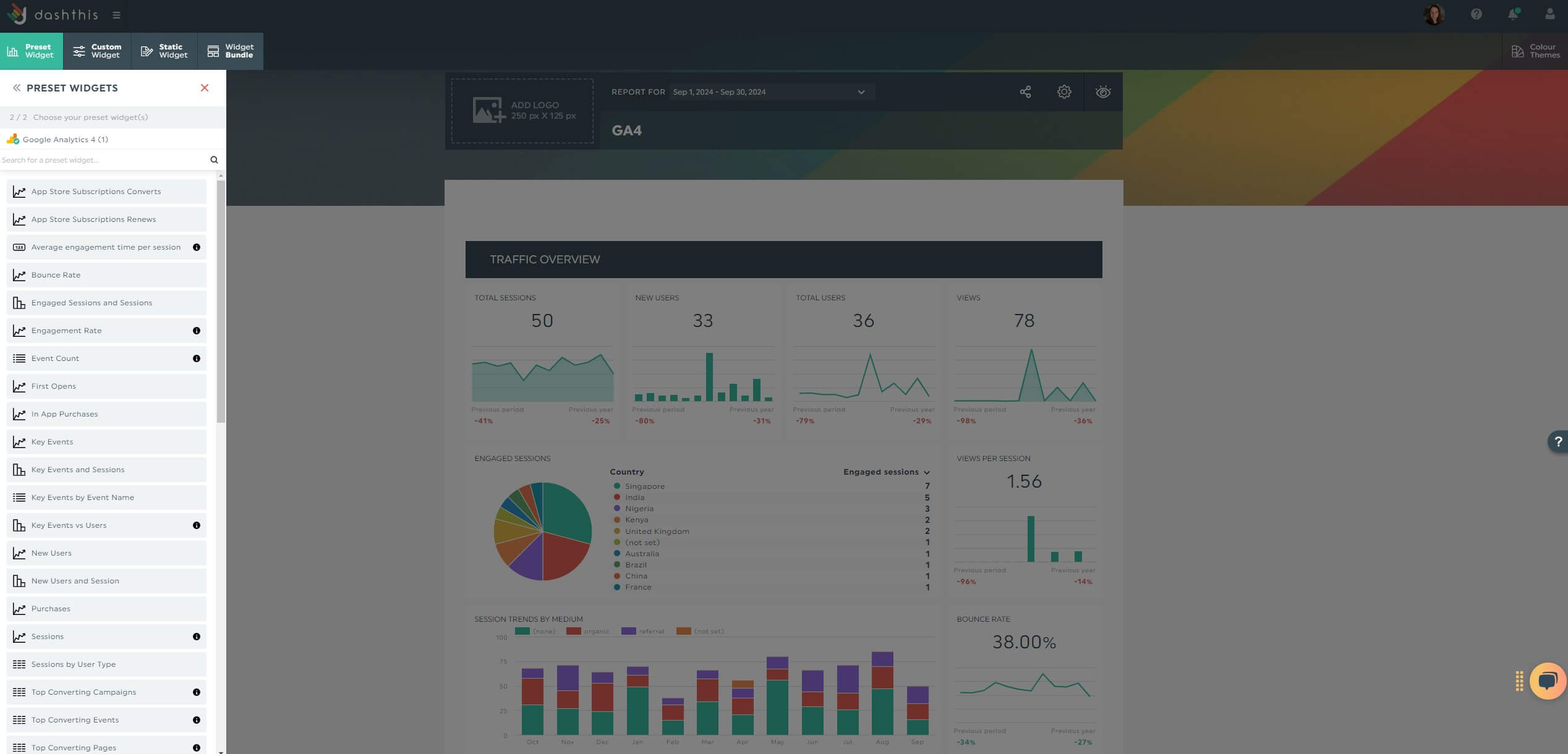
Drag and drop the metrics to help stakeholders understand the relationships between them.
For example, group performance by region or demographics to showcase your most profitable customers today. Or use white spaces and headers to visually separate the different groups of data.
Both options present your website data in an easy-to-understand format.
Once you’re satisfied, save it as a custom report template for future use.
Start your free 15-day trial to automate your GA4 reporting today.
GA4 report template
Google Analytics 4 is incredibly complex to navigate. Fortunately, this automated report with eye-catching charts and preset metrics and dimensions makes it easier. Use it to analyze your site traffic on a granular level.
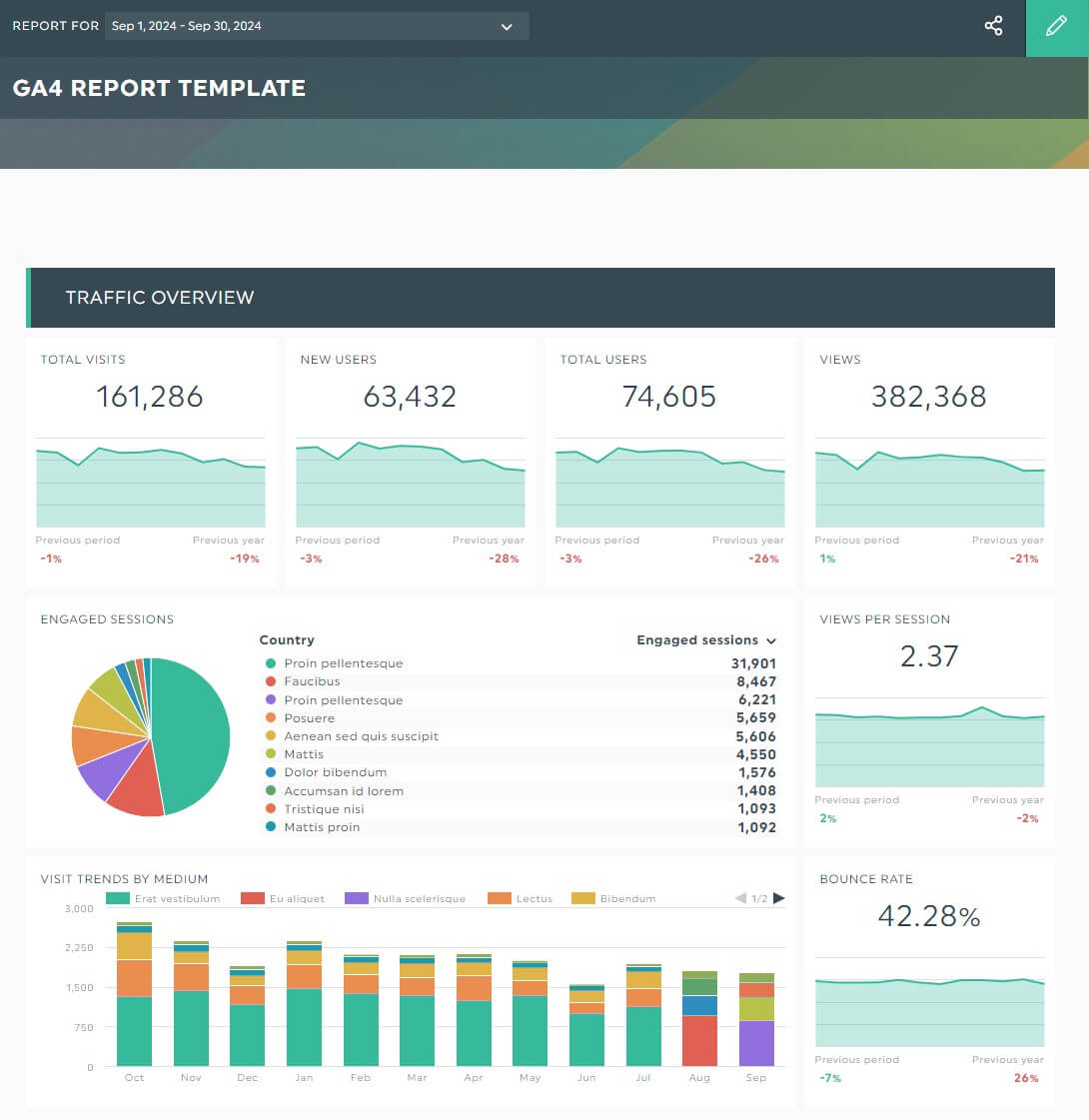
Grab this free GA4 report template with your own data!
Automate Your GA4 Reporting Today
As a combo, your metrics and dimensions provide a clearer picture of user behavior, traffic, and content performance. Start with our recommended list if you’re struggling with GA4.
Better yet, automate your entire GA4 reporting on DashThis. With the preset metrics and dimensions, it only takes a few clicks to generate a beautiful report.
DashThis is the easiest automated reporting tool. Start your free 15-day trial today.
Ready to track your metrics and dimensions with Dashthis?
Read More
Don’t miss out!
Automate your reports!
Bring all your marketing data into one automated report.
Try dashthis for free

